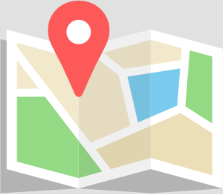by Sylvain Lapointe | Dec 30, 2022 | Blog, Help
How to use my own domain with FileMaker Server? When you deploy a fmcloud.fm server, a subdomain of fmcloud.fm will be assigned to it (you can choose it during the configuration process, whether you’re using our chatbot or our web form. It means that your...

by Fabrice Nordmann | Mar 7, 2022 | Blog, Help, News
Some settings behave like global field default values and cannot be modified once a file is uploaded to a host. Of course you can always download it and re-upload later on, but it is always a good idea to know what to expect. So here is a checklist of the things you...

by Romain Dunand | Oct 27, 2021 | Help
Hosting your FileMaker files in the cloud brings a lot of advantages, but it implies a minimum of security measures. The following is not an exhaustive checklist of security measures you can take to keep your application secure. It is a set of measures to take before...

by Romain Dunand | Oct 25, 2021 | Help
Now that you have made sure your FileMaker files were secured, you can safely upload them to the cloud. Here is a step-by-step explanation: 1) If you haven’t done so, make sure your files are correctly secured. 2) If your files were previously hosted on a...

by Romain Dunand | Oct 24, 2021 | Help
To report any issue concerning hosting (database not available, server unreachable, abnormal performances…), you must imperatively use the e-mail address hosting@1-more-thing.com and include the word Urgent in the subject of the e-mail. BE CAREFUL to create a...
by Romain Dunand | Oct 23, 2021 | Help
The easiest and most flexible way to download a backup is to connect to your fmcloud.fm admin console. If you prefer to use FTP (still recommended if your backup is very large), please install a FTPs client software such as FileZilla. Server address (DNS):...